Accessing Survey123 templates from a mobile device
Last updated: 3 July 2024
Guidance for Rapid Building Assessors (RBAs) on how to access survey templates on a mobile device using Survey123.
What you will need
To access the rapid building assessment survey templates, you will need:
- a mobile device (tablet or phone)
- access to the internet
- Survey123 downloaded to your device
- an ArcGIS Online or Enterprise username and password
Accessing templates
Step 1
Open Survey123 on your device and sign-in to either ArcGIS Online or Enterprise.
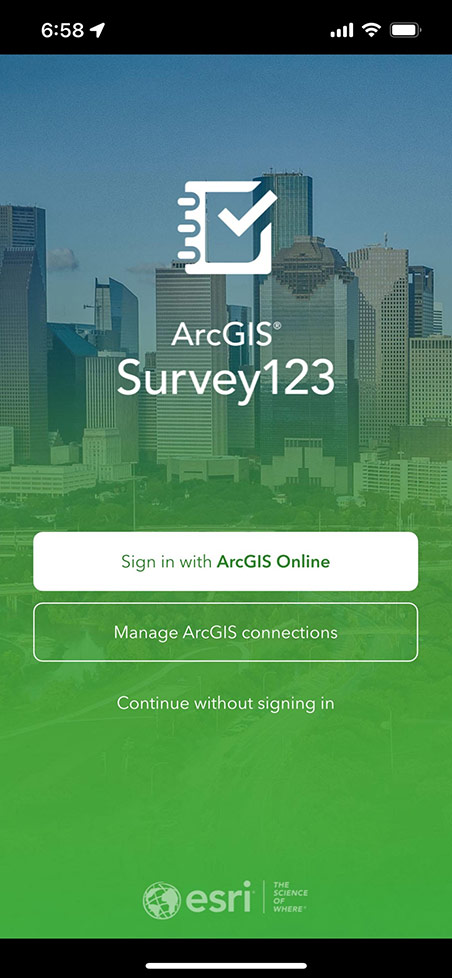
Step 2
At the top-right of the app, click your user icon and in the menu panel click "Download Surveys"
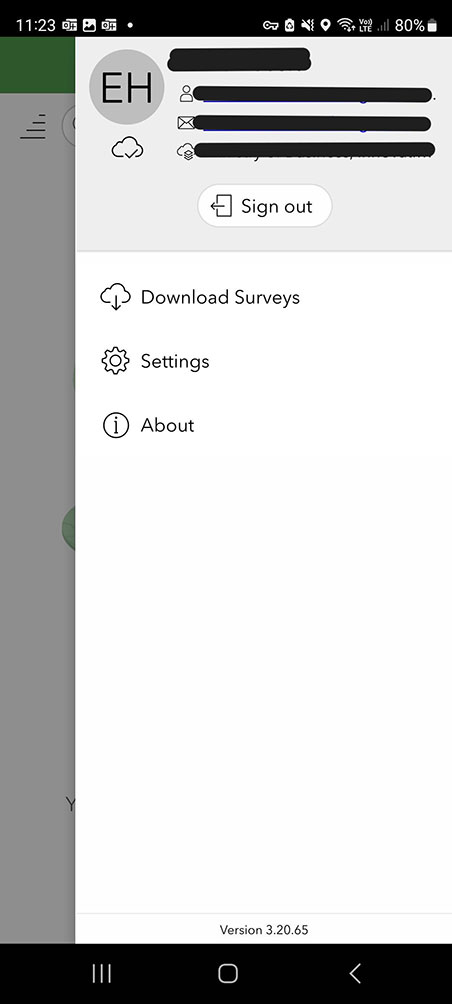
Step 3
In the download survey page, Search for "MBIE" and click on the correct rapid building assessment survey thumbnail to begin download.
Note: There may be multiple surveys depending on your organisation. Be sure to select the correct survey.
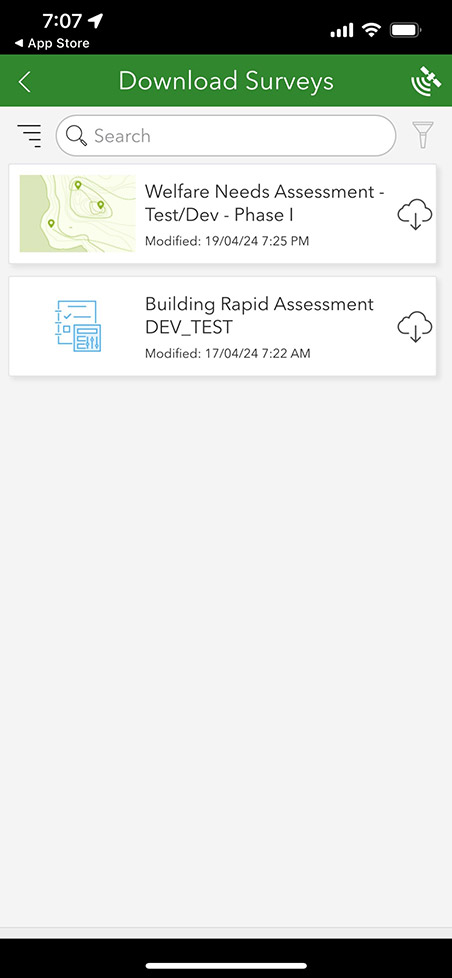
Step 4
Once downloaded, click back to return to the "My Survey" page.
The form is now ready to use, click on the thumbnail of the form and in the page that loads click "Collect".
Further assistance
If you need help, please check with your local IT support or the building response manager.